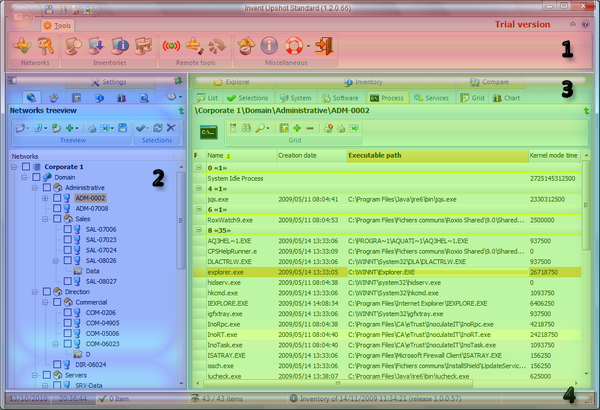The menu pager integrates :
- The preview menu, like Microsoft® Office®, is available from a button-shaped orb at the top-left of the window.
- A quick access toolbar 'QAT' lets you access to the main functions of the software
- The main toolbar can be collapsed / expanded by clicking the button near the help picture.
When the main toolbar is reduced, click on an available tab to temporarily display it or double-click on an available tab to expand it.
- The application form can be minimized, maximized and closed with the standard buttons of Microsoft® Windows®.
The main toolbar supplies the access to the main functions :