| Welcome | Inventories | Settings |
|---|
Invent Upshot can scan computers for a broad range of information listed in the Invent treeview. With this treeview available in the 'View Inventories' tab |
|
|---|---|
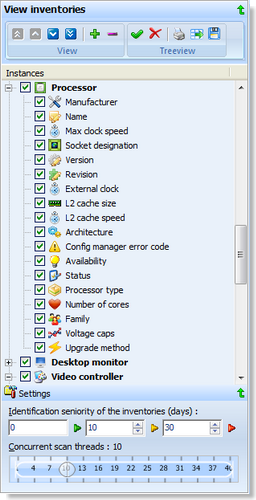 |
Expand or restrict the collected informations
Simply, check a instance (level one of the treeview) or a information (level 2 of the treeview) for include it in a inventory job. Uncheck a instance or a information for exclude it from the inventory. Moreover, you can select, deselect, expand and collapse all the nodes in one click. Change the scan and display order
First, select a node in the treeview and click on one of 'move the selection' buttons (first Export and print the treeview
Like all other treeview, you can print Save the settings
When you have finished your settings, click on the 'Save the treeview' button Identification of the inventories seniority
At the bottom of the invent treeview, you can expand a collapsed panel that lets you manage the ranges of the inventories seniority's identification. The two first spin-edits set the range of days for identify the Concurrent scan threads Into the collapsed panel 'Settings' |
© 2009, 2010 Aplixio. All rights reserved |
|