| Welcome | Grids | Layout of grids |
|---|
Invent Upshot lets you modify the layout of data of each grid separately (except inventory system grid) by changing the order, visibility and width of the columns, adding groups, filters and sorts for more precisely analyze the content of grids. This 'all in one' tool, available in the tab 'Grids layout' |
|
|---|---|
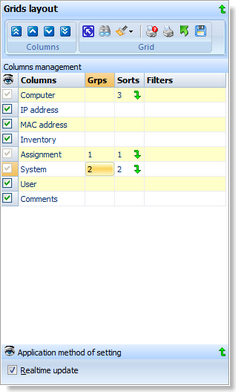 |
Method of application
By default, all changes are reported immediately in the current grid. If you want to apply manually your settings, expand the panel 'Application method of settings' and uncheck the 'Realtime update'. In this case, you will need to click on 'Updating the layout' button Columns order
Use the ' Switch the visibility
Simply check to show or uncheck to hide the appropriate column listed in 'Columns'. Groups set
Grouping means that identical cells within the same column are removed and shown as a grouping row with nodes for the other cells in the rows. Each group row indicates in its label the number of children rows. You can set the level by assigning a new index to add a group or an existing index to insert a group or change the order of groups. Select an empty index to remove a group. Sorts set You can set the order of sorting by assigning a new index to add a sort or an existing index to insert a sort or change the order of sorts. Select an empty index to remove a sort. Moreover, you can switch the direction of a sort by selecting the same index : |
 |
Filters set The filter section allows you to built complex chains by combining several conditions by column. When you click on a cell of the 'Filters' column, the window 'Filters building' is automatically showed and lets you manage the creation or the edition of the current filter chain. This chain can be composed by several parameters :
|
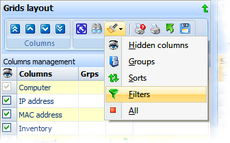 |
Init settings You can replace the current settings by the default settings by clicking on 'Load default' button |
Search and print
Like all other grids, you can search a partial or a complete text by clicking on 'Displaying search bar' button Save the settings For preserve the layout, click on 'save settings' button |
|
© 2009, 2010 Aplixio. All rights reserved |
|