| Welcome | Inventories | Compare |
|---|
Invent Upshot includes a fast, rich and flexible comparative system of your assets into grids and charts. It is designed to display different kinds of data and lets you build, design and save your own comparative reports of the collected data. |
|
|---|---|
 |
Execute comparison First, check the assets in the networks treeview then click on the 'Compare inventories' button |
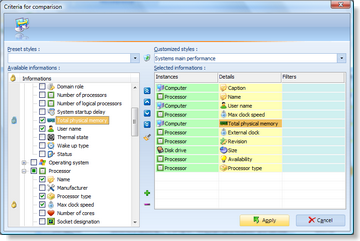 |
Select a comparison style
Select a preset or a customized style in a combo list. Once the style is loaded, the informations used in the comparison are checked in the 'Available informations' treeview and the order of columns listed in the 'Selected informations' grid. The informations integrated in the layout of the comparison grid (groups, sorts and filters) or / and into the construction of the associated chart (if there exists) are identified with a lock Create or modify a comparison style
To create a style, enter a name for your new comparison style into the 'Customized styles' combo list. Check the informations or group of informations from the 'Available informations' treeview that you want to integrate in comparison. These informations are automatically added into the 'Selected informations' grid. You can change the order of columns by clicking a selected information in the grid and clicking the 'Move ...' buttons : Duplicate a comparison style
First select a preset or a customized style, then enter a new name into the 'Customized styles' combo list for the duplicated style and make the changes. Delete a customized comparison style To delete a customized style, simply click on the 'Remove style' button |
 |
Filters set You can restrict the quantity of data generated in the grid of comparison by applying filters of reading. The filter section allows you to built complex chains by combining several conditions by column. When you click on a cell of the 'Filters' column, the window 'Filters building' is automatically showed and lets you manage the creation or the edition of the current filter chain. This chain can be composed by several parameters :
|
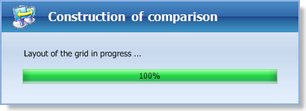 |
Build the comparison
By clicking on the 'Apply' button Update the comparison If you check or uncheck some assets in the networks treeview after the building of the comparison, you can update the comparison by clicking on the button 'Update comparative' |
© 2009, 2010 Aplixio. All rights reserved |
|