| Welcome | Networks treeview | Select items |
|---|
The networks treeview of Invent Upshot includes powerful functions to perform manual or automatic selections of the assets according to the specified criteria in order to inventory, compare them or send notifications to log off, reboot, shutdown or power off. The checked assets are reported in the grid of the 'Selections' tab and the total count of checked assets is displayed in the section with the checkmark picture |
|
|---|---|
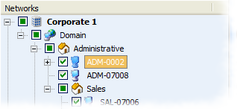 |
Manually select and deselect nodes In the networks treeview, all the nodes except the shared ressources got a checkbox. So, you can check manually every folder node or single node. The checkbox have three states : |
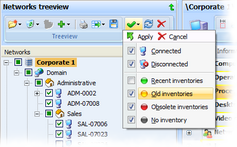 |
Select assets according to the specified criteria This exclusive function lets you select assets according to the combination of specified criteria. First, select a parent folder and click on the 'Selections according ...' button For example, if you want to renew all the old, obsolete and empty inventories, check the criteria 'Connected', 'Old Inventories', 'Obsolete inventories' and 'No inventory' then execute the inventory of the checked assets. |
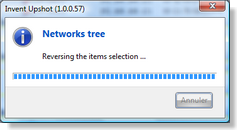 |
Reversing the selections First, select a parent folder and click on the 'Reversing selections ...' button |
Reset the selections
First, select a parent folder and click on the 'Reset the selections ...' button |
|
© 2009, 2010 Aplixio. All rights reserved |
|