| Welcome | Inventories | Execute |
|---|
The inventories window lets you execute multi-threaded inventories of all the checked assets in the networks treeview. |
|
|---|---|
 |
Check the assets to be inventoried in the network treeview then click on the 'Inventory selection' button |
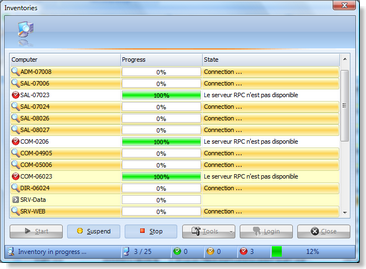 |
Execute the inventories
Click on the 'Start' button Moreover, the real-time monitoring of the process is displaying in the status bar of the window. Edit the remote administrator's credentials
Click on the 'Login' button Manage the assets grid With the 'Tools' button Zoom +/-, search a partial or complete text, print layout, print and export the grid in several formats (CSV, HTML, RTF, TXT, XLS and XML). |
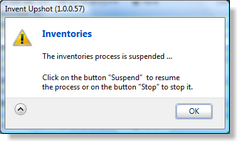 |
Suspend and stop the inventories |
© 2009, 2010 Aplixio. All rights reserved |
|