| Welcome | Charts | Export and print |
|---|
There are two ways to save the chart for conduct external analysis or presentations. You can either export it to a bitmap or print it on a printer. In both cases, you have the choice of printing / exporting all the panes or a single pane. |
|
|---|---|
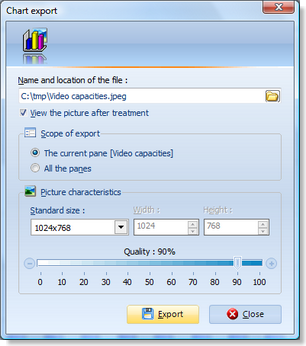 |
Export the chart Click on the 'Chart export' button
|
Print the chart Simply click on the 'Print the chart' button |
|
© 2009, 2010 Aplixio. All rights reserved |
|